Adapter HDMI to VGA
โดยวิธีการตั้งค่า เพื่อให้ Adapter HTMI to VGA ใช้งานได้กับ Raspberry Pi มีวิธีการดังนี้
1) นำ SD Card ติดตั้ง ระบบปฏิบัติการ Raspbian แล้ว มาเสียบกับคอมพิวเตอร์ แล้วเปิดไฟล์ config.txt หรือ Remote เข้าไปแก้ไขด้วยคำสั่ง sudo nano /boot/config.txt เมื่อเปิดไฟล์มาจะได้ ดังรูป
# For more options and information see # http://www.raspberrypi.org/documentation/configuration/config-txt.md # Some settings may impact device functionality. See link above for details # uncomment if you get no picture on HDMI for a default "safe" mode #hdmi_safe=1 # uncomment this if your display has a black border of unused pixels visible # and your display can output without overscan #disable_overscan=1 # uncomment the following to adjust overscan. Use positive numbers if console # goes off screen, and negative if there is too much border #overscan_left=16 #overscan_right=16 #overscan_top=16 #overscan_bottom=16 # uncomment to force a console size. By default it will be display's size minus # overscan. #framebuffer_width=1280 #framebuffer_height=720 # uncomment if hdmi display is not detected and composite is being output #hdmi_force_hotplug=1 # uncomment to force a specific HDMI mode (this will force VGA) #hdmi_group=1 #hdmi_mode=1 # uncomment to force a HDMI mode rather than DVI. This can make audio work in # DMT (computer monitor) modes #hdmi_drive=2 # uncomment to increase signal to HDMI, if you have interference, blanking, or # no display #config_hdmi_boost=4 # uncomment for composite PAL #sdtv_mode=2 #uncomment to overclock the arm. 700 MHz is the default. #arm_freq=800 # Uncomment some or all of these to enable the optional hardware interfaces #dtparam=i2c_arm=on #dtparam=i2s=on #dtparam=spi=on # Uncomment this to enable the lirc-rpi module #dtoverlay=lirc-rpi # Additional overlays and parameters are documented /boot/overlays/README # Enable audio (loads snd_bcm2835) dtparam=audio=on
2) จากนั้นให้แก้ไข ไฟล์ ตามตัวอย่าง
# For more options and information see # http://www.raspberrypi.org/documentation/configuration/config-txt.md # Some settings may impact device functionality. See link above for details # uncomment if you get no picture on HDMI for a default "safe" mode #hdmi_safe=1 # uncomment this if your display has a black border of unused pixels visible # and your display can output without overscan #disable_overscan=1 # uncomment the following to adjust overscan. Use positive numbers if console # goes off screen, and negative if there is too much border #overscan_left=16 #overscan_right=16 #overscan_top=16 #overscan_bottom=16 # uncomment to force a console size. By default it will be display's size minus # overscan. #framebuffer_width=1280 #framebuffer_height=720 # uncomment if hdmi display is not detected and composite is being output hdmi_force_hotplug=1 # uncomment to force a specific HDMI mode (this will force VGA) hdmi_group=2 hdmi_mode=16 # uncomment to force a HDMI mode rather than DVI. This can make audio work in # DMT (computer monitor) modes hdmi_drive=2 # uncomment to increase signal to HDMI, if you have interference, blanking, or # no display #config_hdmi_boost=4 # uncomment for composite PAL #sdtv_mode=2 #uncomment to overclock the arm. 700 MHz is the default. #arm_freq=800 # Uncomment some or all of these to enable the optional hardware interfaces #dtparam=i2c_arm=on #dtparam=i2s=on #dtparam=spi=on # Uncomment this to enable the lirc-rpi module #dtoverlay=lirc-rpi # Additional overlays and parameters are documented /boot/overlays/README # Enable audio (loads snd_bcm2835) dtparam=audio=on
3) นำ SD Card ไปเสียบกับ Raspberry Pi แล้วเปิดใช้งานได้เลย
เพียงเท่านี้ท่านก็จะสามารถ ต่อ Raspberri y Pi กับ จอ Monitor แบบ VGA ได้แล้วครับ
*********************************************************************************
Montien Ngamkaew
*********************************************************************************
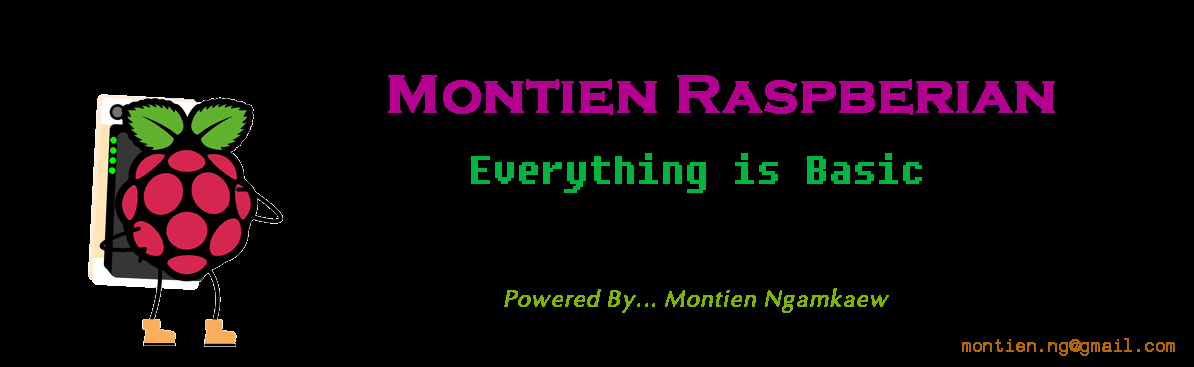

ไม่มีความคิดเห็น:
แสดงความคิดเห็น